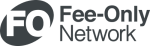I’m always trying out new software for my business and making sure I keep only the ones I need. One of my goals is to keep business expenses down as I grow my practice, and ongoing software expenses is an easy category to either scale up or down.
One of the online software options I’ve been using to track my income and expenses is QuickBooks online. It’s only $10 a month but it doesn’t do much other than record my income and expenses. Since I’m a solo practitioner, my expense report is fairly simple with many expenses similar month to month.
I’ve always used Mint for my personal expenses but recently decided to try it for my business also. This is my first month using Mint for my business and already I can see it will be an easy switch to make and of course it’s free.
Setting up Mint
It’s easy to set-up Mint for your business. The first thing you’ll need is an email to set up your account. If you use Mint for your personal expenses, you’ll need to use a different email to open your business account. This is the easiest way to keep your business accounts separate from your personal accounts on Mint.
There are a couple of other things to do that makes tracking business expenses easier. One is to use a business credit card for all your business expenses. This should be used only for your business. The other is to set-up a business checking account to receive all payments and income from your business.
Adding Accounts
Once you set-up your new login information with Mint, the next step is to add your accounts. After you log in, go to the very top of the page and click Add Accounts. Select your bank or credit card and enter your username and password for each account.
If both your personal checking and business account are at the same bank, you’ll want to hide your personal accounts. You can do this by going to the top tab again and selecting Settings. On the left side of the SETTINGS page, click Hide from the menu. All your accounts will be listed. Select ‘Hide everywhere’ for any account that is not your business account and that’s it. Now only your business transactions will show up.
Categorizing Expenses
I use two main categories for my business account – Business Services and Income. Under each main category, you can add your own custom category. Select any transaction and click on the up/down arrow next to the category. Hover over a category and a menu will appear on the right. Click Add/Edit Categories at the bottom of the list. Manage Your Categories will pop up. Select a main category and type in your own subcategory. Don’t forget to click Save.
There is also a place to add specific notes or tags for any transaction. Just click on a transaction and select Edit Details. A drop-down will appear with a place to edit tags and a place to add notes.
For a nice overview of your income and expenses over time, go to the top menu and click on Trends. On the right-hand side, you can select either Spending or Income Over Time. An easy to read chart will come up showing your most recent trends.
More advanced accounting software will probably be needed as your business grows but for a small business, I recommend giving Mint a try. It’s easy to use and set-up especially if you are already using Mint for your personal expenses. Plus it’s another way to keep your costs low when starting your own business.